Say Goodbye to Frustration and Lag: Implement These Tips to Streamline Your Computer's Performance.
 |
In this article, we will discuss about some tips on how to speed up your computer and improve its performance.
Tip 1: Remove Unnecessary Programs and Files
The first step in speeding up your computer is to remove any unnecessary programs and files. These files and programs take up space on your hard drive and can slow down your computer. To remove them, go to your computer's control panel and select "Add or Remove Programs." From there, you can uninstall any programs that you no longer use. Additionally, you can use a program like CCleaner to clean up unnecessary files and temporary internet files.
Tip 2: Update Your Operating System
Another way to speed up your computer is to update your operating system. Operating systems are constantly being updated to improve performance and security. To update your operating system, go to your computer's settings and select "Windows Update" or "Software Update." This will ensure that your computer is running on the latest version of the operating system and that it is optimized for performance.
Tip 3: Upgrade Your Hardware
If your computer is still slow after trying the above tips, it may be time to upgrade your hardware. Upgrading your hardware can be an effective way to improve performance. You can upgrade your RAM, graphics card, or hard drive to improve your computer's speed. However, upgrading your hardware can be expensive, so be sure to research your options and choose the best hardware for your needs.
Tip 4: Disable Unnecessary Startup Programs
Many programs are set to start automatically when you turn on your computer. These programs can slow down your computer's startup time and overall performance. To disable these programs, go to your task manager and select the "Startup" tab. From there, you can disable any programs that you do not need to start automatically.
Tip 5: Defragment Your Hard Drive
Over time, your hard drive can become fragmented, which can slow down your computer's performance. Defragmenting your hard drive can help to reorganize your files and improve performance. To defragment your hard drive, go to your computer's control panel and select "Defragment and Optimize Drives." From there, you can select your hard drive and start the defragmentation process.
Tip 6: Use Antivirus Software
Viruses and malware can slow down your computer's performance and cause other problems. To prevent this, it's important to use antivirus software. Antivirus software can help to protect your computer from viruses and malware and improve its performance. There are many antivirus programs available, so be sure to research your options and choose the best program for your needs.
Tip 7: Clean Your Computer's Fans and Vents
Over time, your computer's fans and vents can become clogged with dust and other debris. This can cause your computer to overheat and slow down. To prevent this, it's important to clean your computer's fans and vents regularly. You can use a can of compressed air to blow out any dust and debris.
Tip 8: Disable Visual Effects
Windows has many visual effects that can slow down your computer's performance. To disable these effects, go to your computer's settings and select "System." From there, select "Advanced System Settings" and then "Settings" under the "Performance" section. From there, you can select "Adjust for best performance" to disable all visual effects.
Tip 9: Use a Solid State Drive (SSD)
It will boost speed and for smooth performance
Conclusion:-
Hope this will help you if you liked the blog then please share this to anyone who wants this info
Share and help them and me 😂
I'm a new blogger
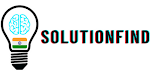




.jpg)
%20(1).jpg)



0 Comments