how to deactivate instagram account
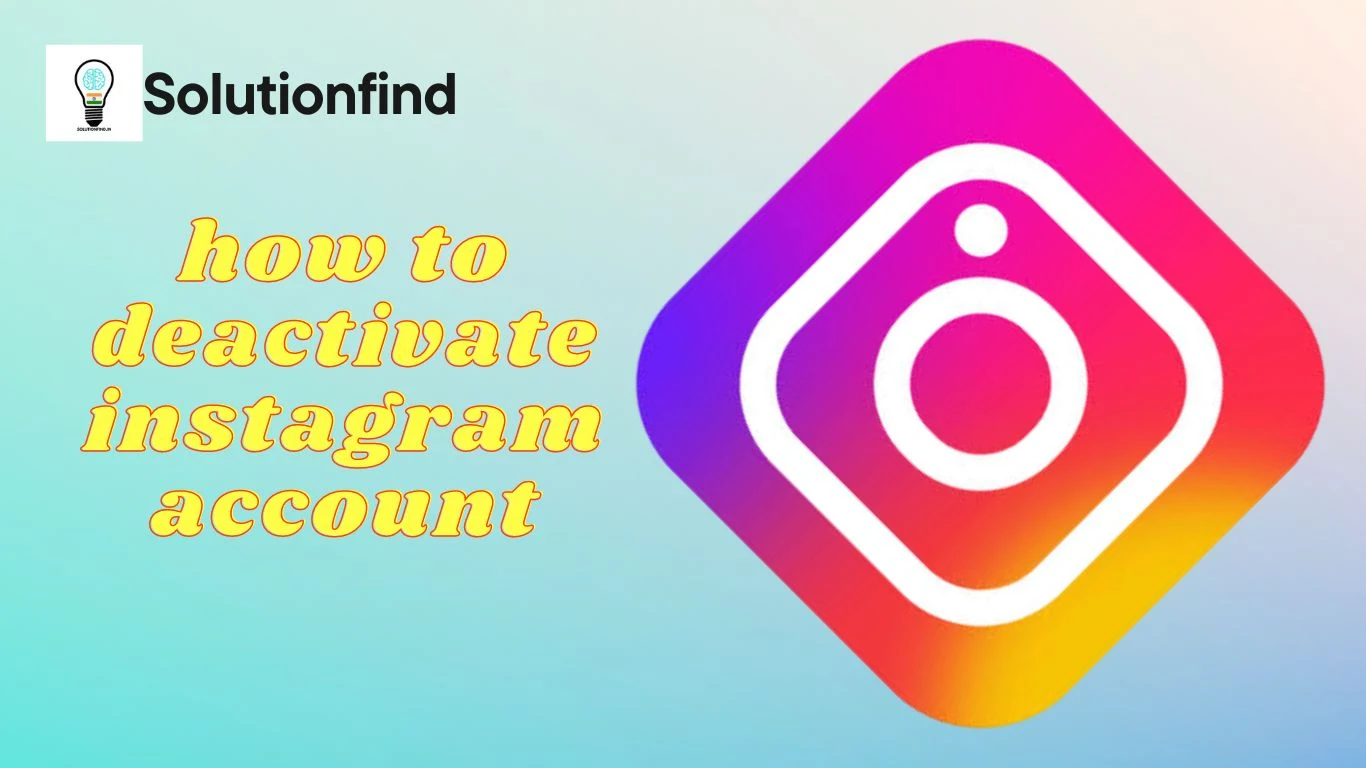 |
| How to delete Instagram account |
Introduction:-
Are you thinking about deactivating your Instagram account, but not sure where to start? Look no further! In this step-by-step guide, we'll walk you through the process of deactivating your Instagram account in just a few easy steps. Whether you're taking a break from social media, or just want to delete your account altogether, we've got you covered. So let's get started!
Step 1: Log in to your Instagram account To deactivate your Instagram account, you'll first need to log in. Open the Instagram app and enter your username and password to log in.
Step 2: Go to your profile Once you're logged in, tap on your profile picture in the bottom right corner of the screen. This will take you to your profile page.
Step 3: Go to settings From your profile page, tap on the three horizontal lines in the top right corner of the screen. This will open the menu. From the menu, scroll down and tap on "Settings."
Step 4: Go to Help Center In the "Settings" menu, scroll down to the bottom of the page and tap on "Help." This will take you to the Instagram Help Center.
Step 5: Search for "delete account" In the Instagram Help Center, type "delete account" into the search bar at the top of the page. This will bring up a list of articles related to deleting your Instagram account.
Step 6: Select "How do I delete my account?" From the list of articles, select "How do I delete my account?" This will take you to a page with information about deleting your Instagram account.
Step 7: Read the information provided On the "How do I delete my account?" page, read through the information provided. This page will give you more information about what happens when you delete your account and what steps you need to take to delete it.
Step 8: Click on the "Delete Your Account" page After reading through the information, click on the "Delete Your Account" page at the bottom of the page. This will take you to a page where you can delete your account.
Step 9: Select a reason for deleting your account On the "Delete Your Account" page, select a reason for deleting your account from the drop-down menu. Instagram will ask you to provide feedback on why you're deleting your account, which can help them improve the platform in the future.
Step 10: Re-enter your password and confirm After selecting a reason for deleting your account, you'll need to re-enter your password. This is to confirm that you are the account owner and prevent someone else from deleting your account without your permission. Once you've re-entered your password, click on the "Permanently delete my account" button to confirm that you want to delete your account.
Also read:- Some Indian Inventions that nobody knows
In conclusion,
this step-by-step guide provided a clear and concise process for deactivating your Instagram account. Starting with logging in to your account, we walked you through each step to reach the "Delete Your Account" page and provided tips on optimizing your guide for search engines. This article was designed to provide user satisfaction by giving readers the information they need to deactivate their Instagram account quickly and easily, without any confusion or unnecessary steps. We hope this guide has been helpful for those looking to take a break from social media or delete their account altogether.
If likes it then share this to Instagram addicted friend and help them and me 😂
Bye have a good day biskut 😂😂😂
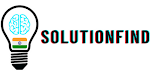






0 Comments